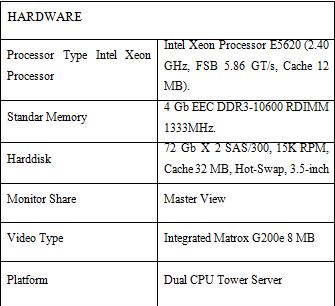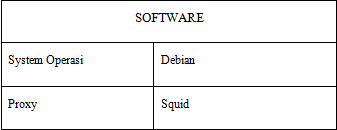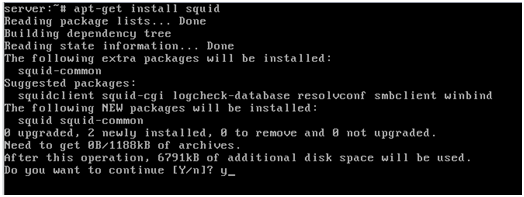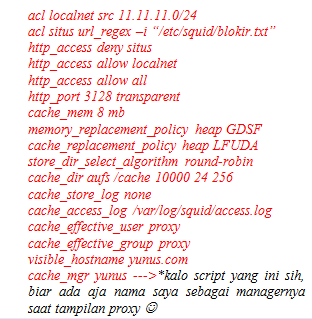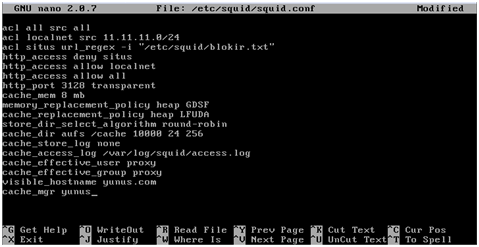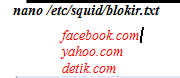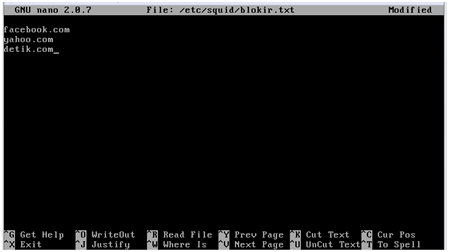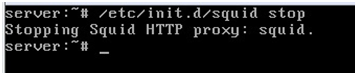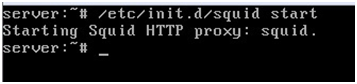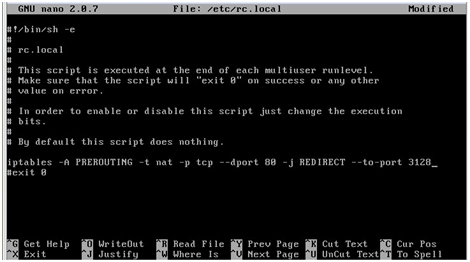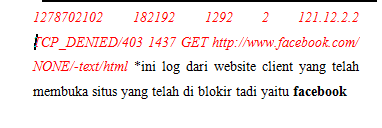fungsi dari squid adalah meng-‘cache’ atau menyimpan data yang
diminta oleh pengguna (komputer client) biasanya berupa web pages dan
FTP. Platform UNIX yang di support oleh Squid adalah FreeBSD, BSDI,
Digital Unix, Irix, Linux, Solaris dan SunOs. Tidak semua data bisa di
cache oleh Squid, data-data yang bersifat dinamik seperti CGI-BIN tidak
di cache oleh Squid, jadi tiap kali ada permintaan CGI-BIN, maka Squid
akan menghubungi langsung server tujuan. Saat ini protokol yang bisa
dilayani oleh Squid adalah HTTP, FTP, Gopher, dan Wais.
Berikut ini adalah penjelasan tentang spesifikasi dari
Proxy Server . Dimana spesifikasi tersebut terbagi menjadi 2, yaitu :
spesifikasi Hardware dan spesifikasi Software.
a. Spesifikasi Hardware
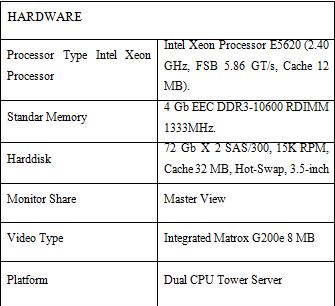
b. Spesifikasi Software
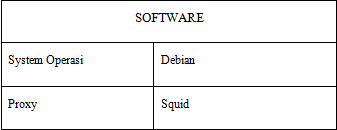 B. Konfigurasi Squid
B. Konfigurasi Squid
Ini merupakan tahap terpenting dari Konfigurasi Proxy Server ini,
langkah-langkah dalam konfigurasinya itu banyak . jadi usahakan ikuti
semuanya dengan teliti dan seksama yaaa
:) , Oke mulai
1. Pertama, yaitu dengan menginstall squid dengan cara
apt-get install squid
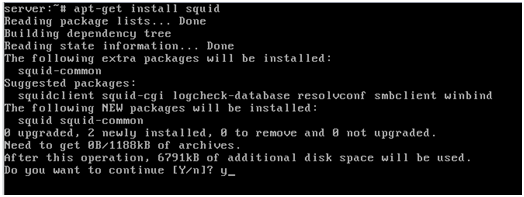
2. Setelah itu, hapus file
squid.conf untuk memudahkan kita unuk mengatur settingan proxy

tersebut dengan perintah
rm /etc/squid/squid.conf (agar lebih aman kita backup dulu file tersebut dengan cara
cp /etc/squid/squid.conf /etc/squid/squid.conf.backup

3. Jika telah berhasil dihapus, selanjutnya adalah dengan membuat file
etc/squid/squid.conf kembali yang akan diisi dengan script konfigurasi yang baru dengan perintah
nano /etc/squid/squid.conf

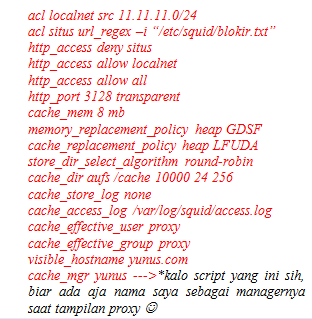
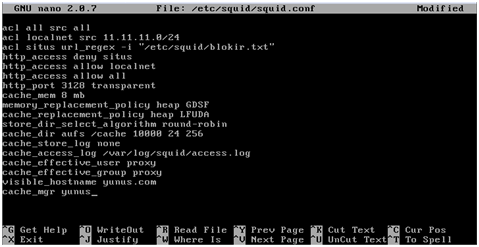
4. Jika selesai, terus di Save. Selanjutnya yaitu membuat file untuk
diisi dengan situs-situs atau kata-kata yang ingin kita blok jika orang
membukanya, disini saya menggunakan nama file “blokir.txt” dengan
perintah

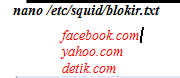
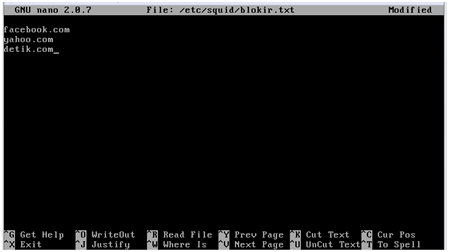
5. Berikutnya yaitu dengan membuat Direktory sebagai tempat untuk
penyimpanan data-data yang kita buka saat melakukan browsing, jadi jika
kita pernah membuka situs itu, maka saat kita untuk membuka situs
tersebut untuk ke-2 kalinya jadi datanya diambil dari folder
cache tersebut. Untuk membuatnya yaitu dengan perintah
mkdir /cache

6. Setelah itu , untuk mengaktifkan file yang mau kita blokir tadi yaitu dengan perintah
chown –R proxy:proxy /etc/squid/blokir.txt

7. Selanjutnya untuk menyimpan data di tempat cache, maka kita harus melakukan “permisi” dulu ke folder
cache dengan cara
chown –R proxy:proxy /cache

8. Kita stop service squidnya dengan cara
/etc/init.d/squid/stop
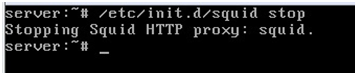
9. Jika telah di stop, maka selanjutnya yaitu kita membuat swap
directory yang berguna sebagai memory cadangan untuk squid yaitu dengan
cara
squid –z

Catatan : Jika ada tulisan “2012/12/02 00:14:55 | Creating Swap Directories berarti kita bisa lanjut ke langkah selanjutnya
10. Jika berhasil seperti pesan yang ada diatas, maka langkah selanjutnya yaitu dengan perintah /etc/init.d/squid start untuk mengaktifkan lagi squid kita.
11. Berikutnya yaitu menambahkan script iptables di file rc.local untuk membelokkan situs yang kita tuju tersebut sehingga melewati proxy dulu yaitu dengan membuka file dengan perintah nano /etc/rc.local
12, Selanjutnya untuk mengaktifkan semua konfigurasi yaitu dengan merestart squidnya yaitu dengan perintah /etc/init.d/squid restart
Restarting Squid HTTP proxy: squid Waiting ……………… done
*harus ada kata “done” ketika merestart.
13. Buka Browser komputer Client dan buka situs-situs yang telah kita blok tadi, contoh :
http://www.facebook.com . Anda akan melihat tampilan ini
14. Untuk melihat log squid ketika diaktifkan yaitu jika kita membuka situs-situs yang telah kita blokir maka di log tersebut akan tampil tulisan
15. Jika mau merubah tampilan pada saat di client yaitu dengan merubah text HTMLnya yaitu dengan cara nano /usr/share/squid/errors/English/ERR_ACCESS_DENIED